
Learn everything about Trip.com e-tickets for flights & trains. Understand what an e-ticket is, how to get your e-ticket, how to print it, etc. 👇👇👇
What is a Flight E-Ticket?
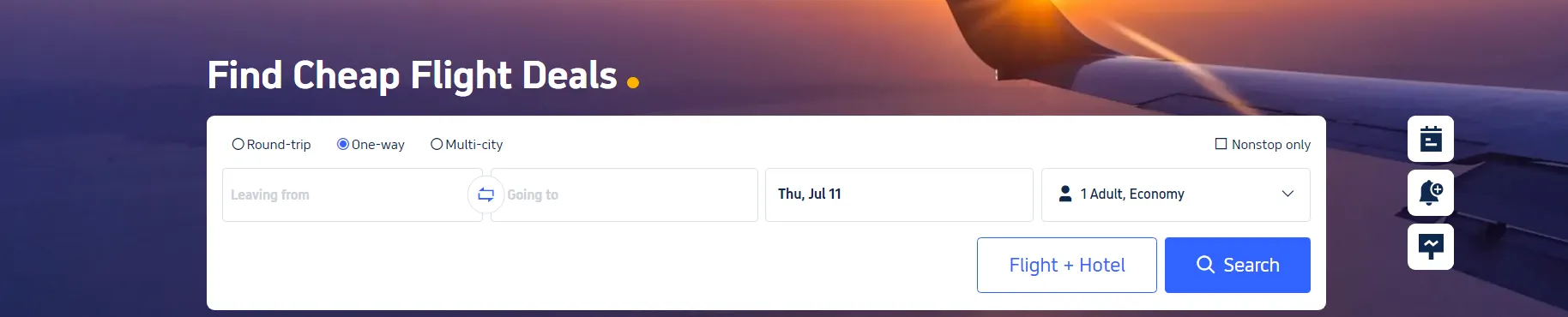
A flight e-ticket, available on Trip.com, is the digital flight ticket equivalent to a traditional paper ticket. This travel document can be purchased through Trip.com's website or app. The main benefits of an e-ticket are that it doesn't need to be printed, and all your travel details are stored securely in the airline's database. The e-ticket serves as a contract between you and the airline when you book a flight on Trip.com. Your ticket information is safely stored and can be accessed using your PNR (Passenger Name Record) or booking reference number. This allows you to check in and pass through security using just your passport, simplifying the boarding process.
How to Get an E-Ticket for Flight
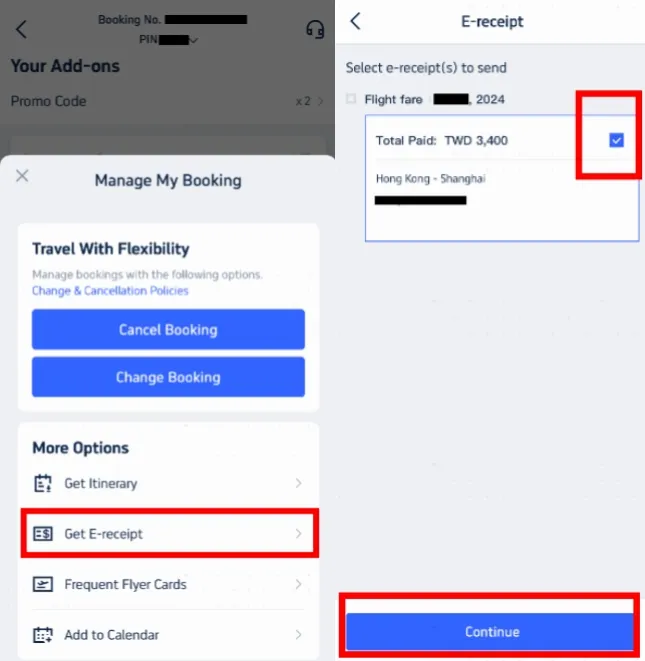
Step 1: Access Manage My Booking
- Open the Trip.com app and log in to your account.
- Go to 'Manage My Booking' option
- Under the 'More Options' section, find and click the 'Get a Receipt' button.
Step 2: Select E-Receipts
- On the receipt page, choose the flight e-tickets you want to obtain.
- Select the appropriate e-tickets and click 'Continue.'
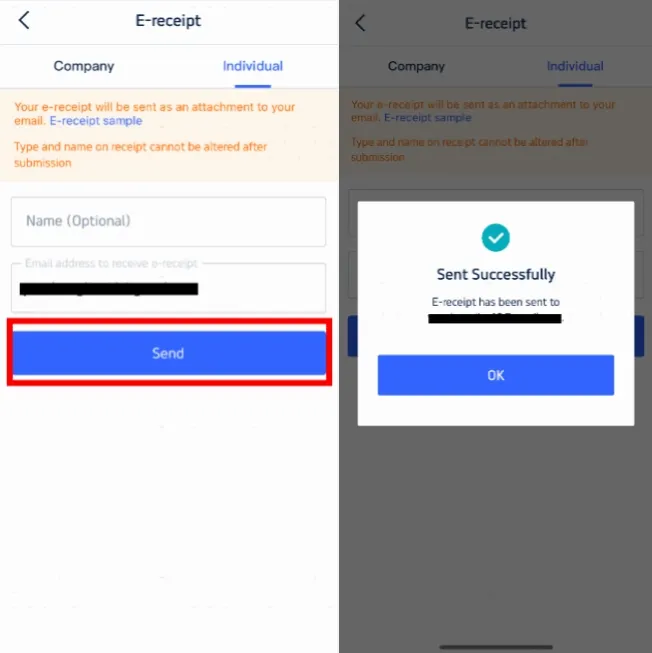
Step 3: Enter Details for Receipt
- If you are an individual, select the 'Individual' option
- Input your name (optional) and email address where you want the e-receipt sent.
- Ensure the information you provide is accurate because the type and name on the receipt cannot be altered after submission.
- Click 'Send' to proceed.
Step 4: Confirm & Receive E-Receipt
- You will receive a confirmation message stating that the e-receipt has been sent successfully.
- Click 'OK' and check your email to download your e-receipt.
- This e-receipt serves as your online flight e-ticket. Printing it is optional but not necessary.
How to Print an E-Ticket for Flight
After purchasing your ticket online, Trip.com will send an email with your e-ticket attached. Please find this email in your inbox.
【Note】
- Carrying a printed e-ticket is typically not required at security checkpoints for domestic flights. However, it's always good to have a digital copy on your device.
- For international flights, it is advisable to carry a printed copy of your e-ticket to present at various checkpoints.
Step 1: Download the E-Ticket
- Open the email and download the attached e-ticket file to your device.
Step 2: Print the E-Ticket
- Open the downloaded file and print it using your printer.
How to Get a Train E-Ticket
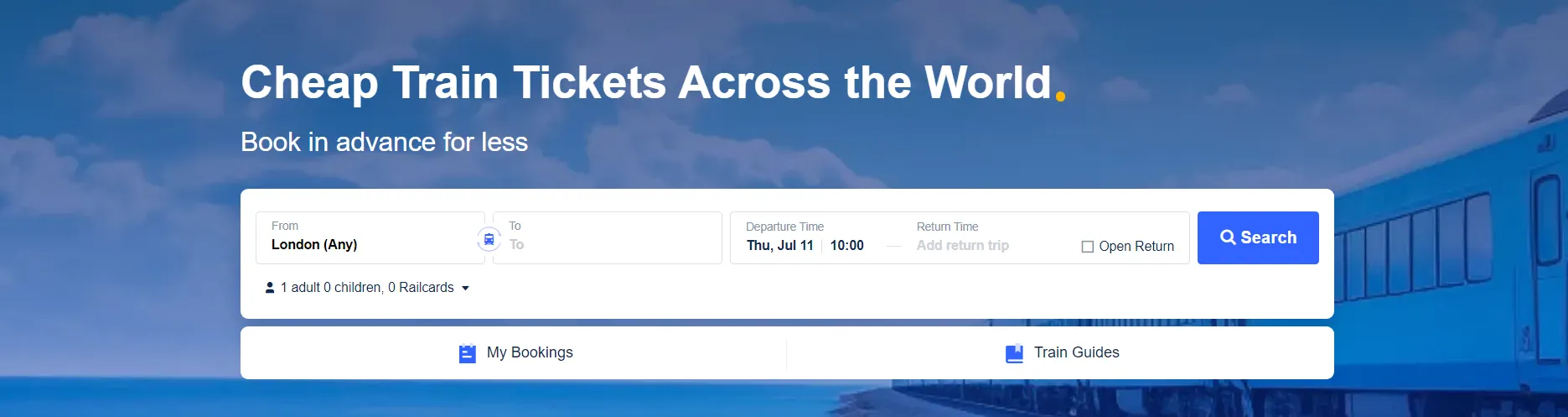
Train e-tickets are digital tickets that contain your travel information in a barcode. They are emailed to you as a PDF, which can be stored on your device. Almost all train companies now offer e-tickets. When booking through Trip.com, your e-ticket will be available digitally in the Trip.com app.
Here's a step-by-step guide to getting and using your train e-ticket:
Step 1: Book Your Train Ticket
- Go to the Trip.com website or open the Trip.com app.
- Select "Trains" from the navigation bar.
- Enter your desired route, date, and other necessary details, then click "Find Trains."
- Choose the train that best suits your schedule and complete the booking process. Ensure you enter your full name and ID number as required by China Railway's real-name policy.
Step 2: Receive Your E-Ticket
- Once you complete your booking, your e-ticket will be issued and sent to you via email as a PDF attachment. You can also view and download it from the booking details page in the Trip.com app.
Step 3: Use Your E-Ticket
- On your travel day, go to the train station and head to the waiting hall.
- When boarding, scan the e-ticket barcode at the self-service ticket machines. If your station does not have a scanner, present your e-ticket to a staff member for manual checking.
Step 4: Boarding and Arrival
- Scan your passport or valid ID at the ticket check gate to enter the station.
- Check your e-ticket for details, such as the train number, carriage, and seat. Use them to board your assigned train.
- Upon arrival at your destination, exit the station by scanning your passport or valid ID again at the exit gate.





