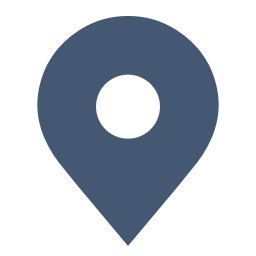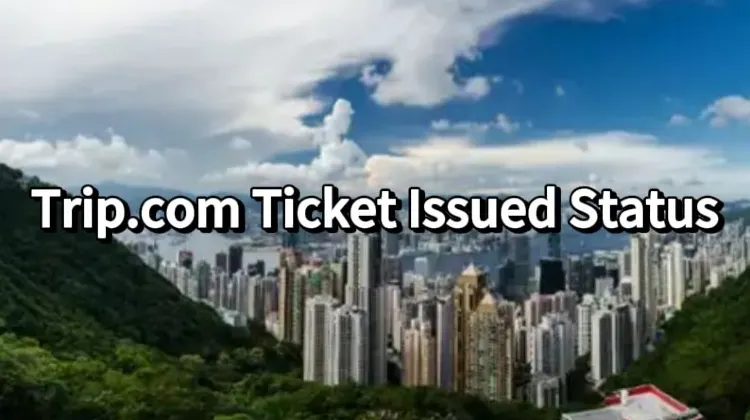
When booking flights through Trip.com, one of the most important steps after making a reservation is confirming the ticket issuance status. This is crucial for ensuring that your flight is confirmed, and you're all set for travel.
If you're unsure whether your ticket has been issued, here's how you can easily check the Trip.com ticket issued status and what each status means.
What Does "Ticket Issued" Mean?
When you book a flight on Trip.com, the status of your booking will change to Ticket Issued once your airline confirms your reservation.
This means your ticket has been successfully processed and is ready for you to use.
However, there are other statuses that you might encounter during the booking process, such as "Pending" or "Awaiting Confirmation."
How to Check Your Ticket Issued Status on Trip.com
Here are the steps to check the ticket status for your flight:

Log Into Your Trip.com Account
- Open the Trip.com website or app and log in with your registered email and password.
Go to Bookings
- On the desktop website, click on your profile icon in the top-right corner. Select “My Bookings” from the dropdown menu.
- On the mobile app, tap on the "Account" tab at the bottom and select “My Bookings.”
Select the Booking You Want to Check
- In the booking list, find the flight reservation for which you want to check the ticket status. Click on the booking to open the details.
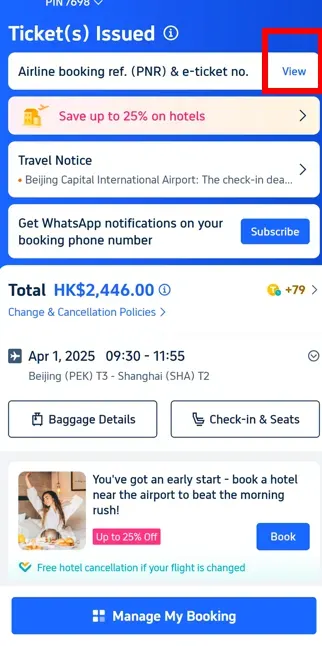
Check the Ticket Issued Status
- On the booking details page, look for the Ticket Status section. If your ticket has been issued, the status will say “Ticket Issued.”
- If it’s not yet issued, you might see “Pending” or “Awaiting Confirmation”.
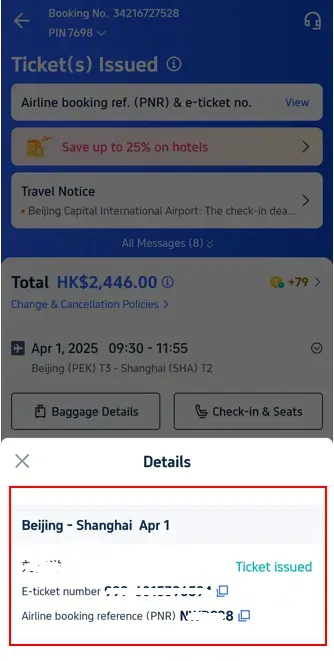
Receive Confirmation
- If your ticket is issued, you will typically receive an email confirmation with the e-ticket details. If you're unsure, you can always contact Trip.com's customer service for further verification.
Why Does My Ticket Status Say "Pending" or "Awaiting Confirmation"?

If your status shows Pending or Awaiting Confirmation, this typically means the booking has been made, but the airline has not yet processed or confirmed your ticket. This could happen for several reasons, such as:
- The airline is verifying the payment.
- The booking is still being processed.
- The ticket is awaiting airline approval.
In such cases, you will receive an update once the ticket is confirmed. You can also track the progress through your Trip.com account.
💖If you're curious about how to stay connected fast abroad, check Global eSIM, Wifi and SIM card!
How to Speed Up the Ticket Issue Process

If you see that your status is not changing and it's been a while, here are a few things you can do:
- Check your email for any additional requests from the airline or Trip.com regarding documentation or payment issues.
- Contact Trip.com Customer Support for updates on your booking status. You can use the Help Center or the live chat option in the app or on the website for faster responses.
How to Get a Copy of Your Ticket

Once your ticket is issued, you can easily download or print it from your Trip.com account. Follow these steps:
- Access Your Bookings in your account.
- Select the booking that has been issued.
- Click on “Manage My Booking” or “View Ticket” to download or email the ticket details to yourself.
How to Find Your Airline Reservation Number (PNR) on Trip.com
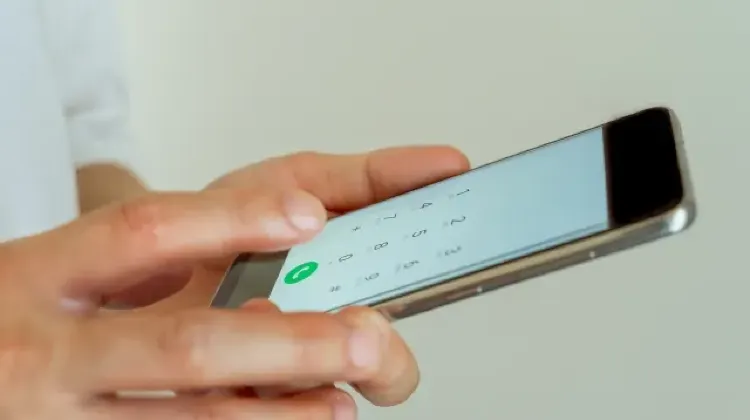
Your Airline Reservation Number (PNR) is a unique code, typically made up of 5 to 8 digits and letters, that identifies your flight booking. Here's how to find it:
1. Via the App or Website
- Log in to your Trip.com account.
- Go to My Bookings and select your flight reservation.
- Click on Reservation Details to view your Airline Reservation Number (PNR) and eTicket Number.
2. From Your Confirmation Email
Once your ticket is issued, Trip.com will send you an email with your PNR. Check your inbox (and spam folder) for the confirmation.
What to Do If You Can't Find Your PNR
If the PNR isn’t available on the airline’s website, it may be because your ticket was issued through Trip.com. You can still manage your booking via Trip.com:
- Log in to your account and go to My Bookings to view your reservation and check the ticket status.
Additional Tips for Travelers

- If your flight is within a few days and your ticket status still says Pending, consider reaching out to Trip.com’s support team for assistance.
- Keep an eye on any notifications from Trip.com, as they may provide updates regarding your ticket status or flight changes.
Start Your Journey with Trip.com!
Trip.com is a global online travel agency that provides round-the-clock customer service in multiple languages. It offers convenient booking options for flights, hotels, and activities. As a Platinum or Diamond Member of Trip.com, you can enjoy benefits such as free airport VIP lounge access, the opportunity to earn more Trip Coins, and greater savings on hotel bookings. Start your travel adventure with Trip.com today!





 NO.1
NO.1