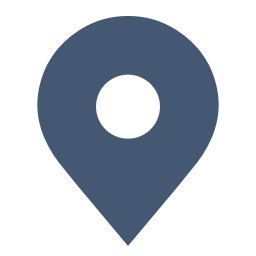What is a Trip.com E-Receipt?
You receive a detailed e-receipt whenever you book flights, hotels, or travel packages on Trip.com. This e-receipt helps manage travel expenses.
It contains your booking information, a summary of the costs, and payment information. You can view and print it at any time. Trip.com offers a quick and reliable service to keep all your bookings transparent and traceable.
How to Get an E-Receipt on Trip.com
This guide will walk you through the steps to obtain an e-receipt from Trip.com, using a flight booking as an example. 👇👇👀
| Step | Action |
| Login | Open Trip.com app and log in. |
| Select Booking | Go to "All Bookings" and choose your order. |
| Request | Find "More Options" and select "E-Receipt". |
| Receive | Enter your email and click "Send". |
Get E-Receipt | Step 1: Manage My Booking
Begin by opening the Trip.com app and logging in to your account. Tap 'My Bookings' to find the booking you want.
Go to 'Manage My Booking'. Under the 'More Options' section, find and click the 'Get a Receipt' button.
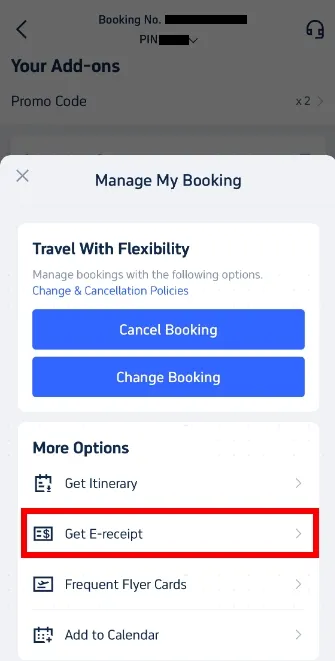
Get E-Receipt | Step 2: Select E-Receipts
Once you are on the the receipt page, choose the flight e-tickets for which you want to obtain a receipt and click 'Continue' to proceed.
Get E-Receipt | Step 3: Enter Details for Receipt
If you are requesting the receipt as an individual, choose 'Individual'. Then enter your name (optional) and email address where you want the e-receipt sent.
Keep in mind that that the type and name on the receipt cannot be altered after submission. Therefore, you should ensure the information you provide is accurate. Click 'Send' to proceed.
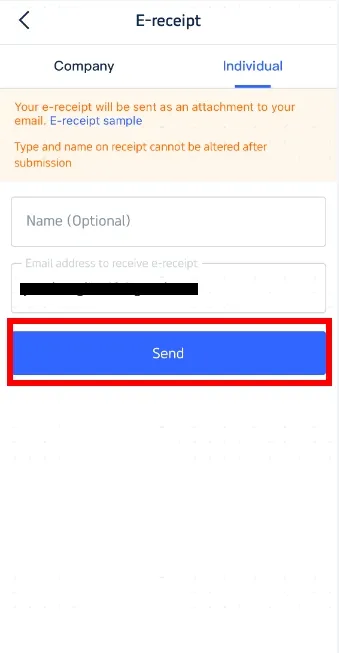
Get E-Receipt | Step 4: Confirm & Receive E-Receipt
After submission, you'll receive a confirmation message indicating that the e-receipt has been sent successfully. Click 'OK' and check your email to download your e-receipt.
This e-receipt serves as your official receipt. Printing it is optional but can be useful for record-keeping.
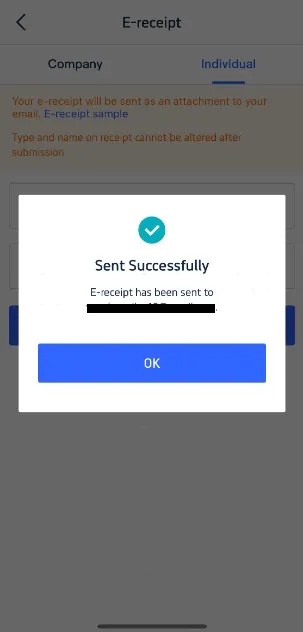
Additional Tips for Trip.com Receipts
- Check Your Spam Folder: If your e-receipt doesn't appear in your inbox, it might be in your spam or junk mail folder.
- Keep Your Email Updated: Make sure the email address linked to your Trip.com account is current, so you receive all correspondence and receipts without delay.
- Store Digitally: Save your e-receipts on your device for easy access and future reference. This is a great way to efficiently manage and track your travel expenses.
That's how to get a Trip.com receipt. If you want to book a cheap flight ticket and need an e-receipt, use Trip.com!






 NO.1
NO.1