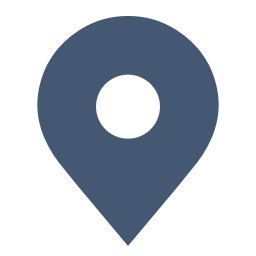Step 1: Enter the Trip.com App to Cancel the Flight
Begin by logging into your Trip.com account on your mobile device. Navigate to the "My Trips" section, where you will see a list of all your bookings.
Step 2: Find the Flight Booking
Next, select the "Manage My Booking" option to find the specific flight booking you wish to cancel.
Step 3: Request the Trip.com Flight Cancellation
To begin the cancellation process, tap on the "Cancel Booking" button. Keep in mind that, as per Trip.com’s Flight Cancellation Policy, both a service fee and a cancellation fee may apply.
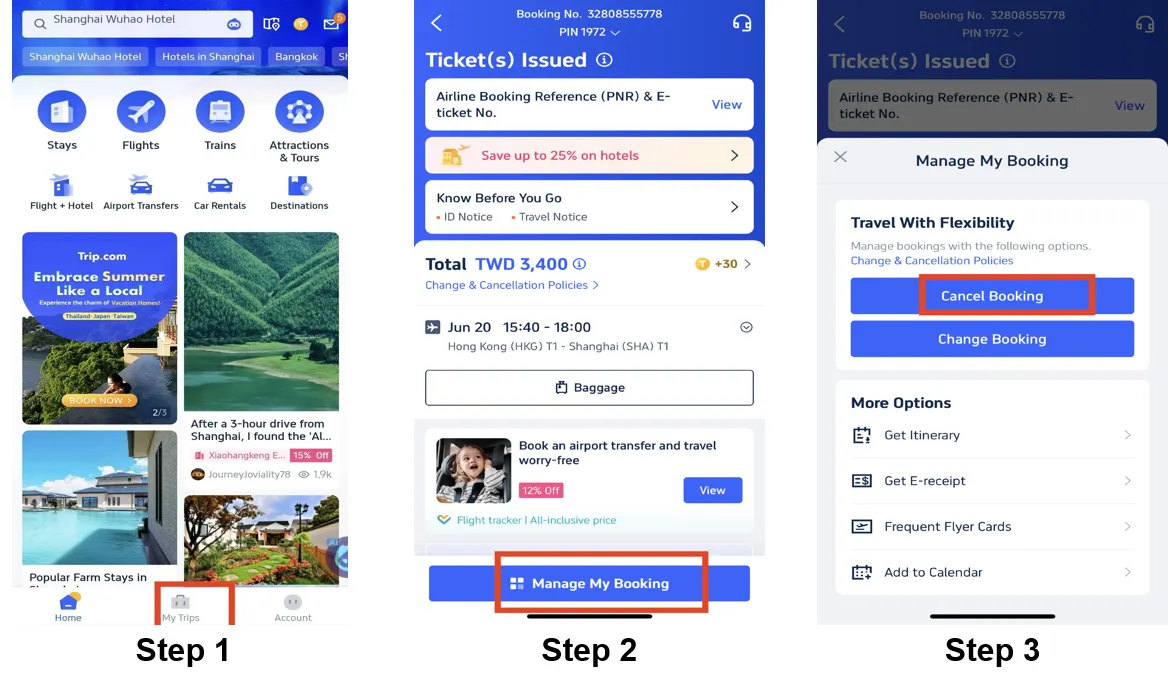
Step 4: Confirm the Trip.com Flight Cancellation
You'll be prompted to review the refund details and any processing fees associated with canceling your flight. Once you’ve checked this information, click "Next" to proceed to the detail page.
Step 5: Submit the Trip.com Flight Cancellation
Finally, after verifying all refund details and information, tap "Submit" to complete the cancellation process.
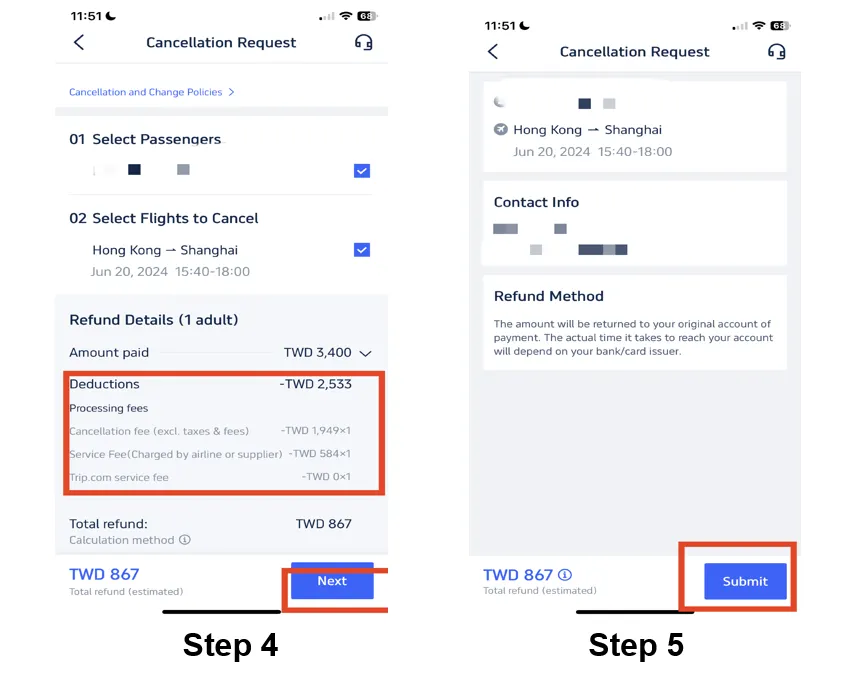
*The screenshots are only for reference.





 NO.1
NO.1